What Should You Know Before Buying a Computer?
Buying a desktop computer can be an important decision, especially when looking for a machine that offers performance, durability, and the ability to adapt to your needs over time. Whether you need a device for office tasks, multimedia editing, gaming, or just for home use, there are many aspects to consider before making a choice.

From technical specifications like the processor and RAM, to the choice between a traditional computer or an All-in-One model, each decision impacts the performance and overall experience you will have with the equipment. Additionally, choosing the right place to make your purchase and evaluating whether a new or refurbished device is the best option can save you money and ensure the machine's durability. In this blog, we will indicate everything you need to know to make an informed purchase and find a desktop computer that truly fits your needs.
What are the key factors to consider before buying a desktop computer?
Before buying a desktop computer, it is essential to consider several factors to ensure that it meets your needs and is a smart investment. Here are some key elements:
What will be the primary use of the computer?
The primary use of the computer will depend on the specific needs of the user. Here are some common scenarios:
- For Office Work: They do not need extremely powerful hardware. A basic processor like an Intel Core i3 or AMD Ryzen 3, 8GB of RAM, and an SSD for quick booting would be sufficient. This is ideal for basic tasks like email, word processing, web browsing, and office applications like Microsoft Office or Google Suite.
- For Creative Professionals: They need a powerful processor (like Intel Core i7/i9 or AMD Ryzen 7/9), a lot of RAM (minimum 16GB, preferably 32GB or more), a dedicated high-capacity GPU, and fast storage (high-capacity SSD). This is ideal for design, video editing, music, etc. It will allow you to use software like Adobe Creative Suite, video editing programs like Adobe Premiere, Final Cut Pro, 3D modeling, music production, among others.
- For Gaming: For this category, you will need a high-performance processor (Intel Core i5/i7+ or AMD Ryzen 5/7+), a high-end graphics card (NVIDIA RTX series or AMD Radeon RX series), at least 16GB of RAM, and SSD storage to reduce load times. This will allow you to run modern games that require high graphical performance and processing.
- For Students: These are similar to office work but with potential for upgrades if school projects require more power. A mid-range processor with 8GB to 16GB of RAM would be ideal.
- For Servers or Workstations: Depending on the load, this can vary from office configurations to very advanced setups with multiple CPUs, a large amount of RAM (32GB+), and robust storage systems (RAID, NAS). This will allow you to host websites, file servers, rendering applications, or as part of a rendering farm.
- For General Use: Similar to office and student use, but perhaps with a focus on audio and video quality, so a good-quality integrated GPU or an economical dedicated one could enhance the experience. It should be ideal for video streaming, social media use, video communication, basic multimedia.
What is your available budget?
The choice of a desktop computer can vary greatly depending on your budget. The price range can differ widely, and each investment level offers different capabilities and benefits. Ultimately, your budget should align not only with what you can spend but also with what you will need in the coming years. Upgradeability is a key factor, as it allows your initial investment to grow with you. We can divide them into the following categories:
- Budget Computers: Here, you can find a suitable computer for basic web browsing, email use, and light office applications. Typical components include a basic processor like an Intel Celeron or AMD Athlon, paired with 4GB to 8GB of RAM, sufficient for operating systems like Linux or Chrome OS, and storage that could be an HDD or a small SSD to improve boot speed. The GPU will be integrated, which is enough for everyday tasks and watching HD videos. These usually cost around $500.
- Mid-Range Computers: This level allows you to access a machine that can support more intensive office work, basic photo editing, programming, and less demanding gaming. Here, an Intel Core i3 or i5, or an AMD Ryzen 3 or 5, along with 8GB to 16GB of RAM, will offer you solid performance. Ideal storage would be a combination of SSD for the operating system and applications, and an HDD for mass storage. You would consider a low- to mid-range dedicated GPU if you are interested in improved graphics. Here you can find a range between $500 and $1000.
- High-End Computers: You can expect a powerful processor like an Intel Core i7 or AMD Ryzen 7, and an amount of RAM that ranges from 16GB to 32GB. Storage here focuses on NVMe SSDs for operating systems and applications, with HDDs or NAS for extensive storage. Graphics cards become more relevant, with options from NVIDIA GTX/RTX or AMD Radeon RX that support graphic design, video editing, and high-demand gaming. You will find computers in a range between $1000 and $2000
What are the technical specifications you should know?
When buying a desktop computer, it is crucial to understand the technical specifications that define its performance and capability. Here are the characteristics you should know:
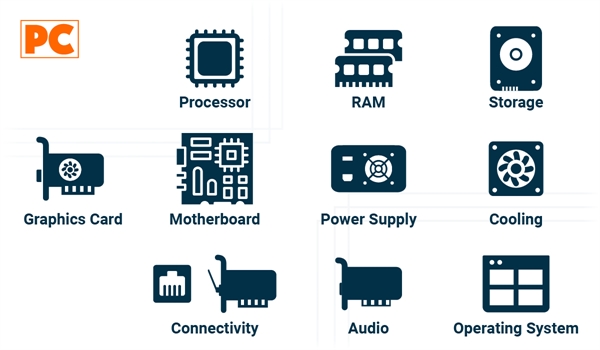
- Processor (CPU): The heart of your PC. Brand (Intel or AMD), model, number of cores and threads, clock speed (GHz), and TDP are crucial. More cores and a higher clock speed improve performance.
- RAM: The amount of memory (in GB) affects how many applications you can run simultaneously, while the type (DDR4/DDR5) and speed (MHz) impact system efficiency. More RAM and higher speed lead to better overall performance. For more insights into choosing the right RAM, check out our blog What Should You Know Before Buying RAM Memory.
- Storage: SSDs for speed, HDDs for cost-effectiveness in mass storage. Consider capacity and whether it’s SATA or NVMe. NVMe SSDs offer much faster transfer speeds.
- Graphics Card (GPU): For graphics, gaming, or creative work, a dedicated GPU is essential. Look at VRAM, brand (NVIDIA or AMD), and model. Integrated graphics may serve for basic tasks.
- Motherboard: The support for your CPU, form factor (ATX, Micro-ATX, Mini-ITX), chipset, and expansion options. Make sure it allows for future upgrades.
- Power Supply (PSU): It should provide enough power (W) for all your components. Consider efficiency (80 PLUS certification) and whether it is modular for better cable management.
- Cooling: A good cooler for the CPU, either air or liquid, is vital for performance and longevity. The case should have good airflow.
- Connectivity: Evaluate the number and type of USB ports, network options (Ethernet, Wi-Fi version), and Bluetooth. This affects peripheral connectivity and internet access.
- Audio: While integrated sound cards on motherboards are sufficient for most, if you are an audiophile or producer, consider a dedicated sound card.
- Operating System: Ensure that the hardware is compatible with the OS you plan to use. This includes driver support and specific system performance.
What will be the upgrade capability?
The upgradeability of a desktop computer is one of its greatest attractions. You can increase the RAM if there are available slots or replace existing modules; upgrade storage by adding or switching to SSDs for greater speed; and improve graphic performance with a new graphics card, as long as the power supply allows for the change and there are available PCIe slots. It is also possible in some cases to upgrade the processor, though this depends on the motherboard's socket compatibility.
It is crucial to consider the compatibility between components when planning upgrades. The motherboard dictates what type of CPU and RAM you can use, and your power supply must have enough capacity to power new components. Additionally, the physical space within the case may limit the size or amount of components you can add. Evaluating cost versus benefit is essential; sometimes, buying a new system may be more economical than upgrading an old one, especially if current components are obsolete.
What operating system do you need?
The choice of operating system not only defines your user experience but also compatibility with applications and hardware, as well as security and privacy implications. The choice of operating system (OS) for your desktop computer depends on several factors:
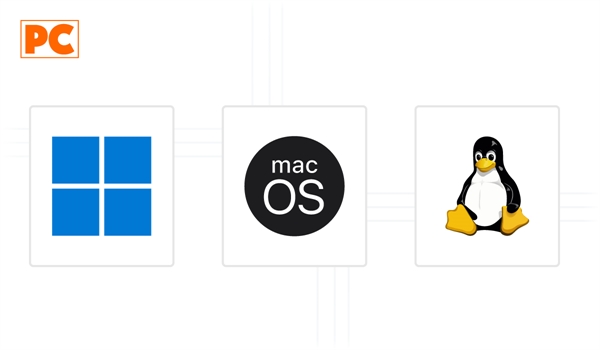
- Windows: It is the most widely used operating system in the PC realm, with an enormous base of compatible software, especially for gaming and business applications. Constant updates improve security and functionality. Suitable for almost any task due to its broad compatibility with software and hardware. It is the preferred choice for gamers due to the large number of available games.
- MacOS: Ideal for creative professionals due to its optimization for applications like Adobe Creative Suite, Final Cut Pro, and Logic Pro. It is also popular among developers for its underlying Unix environment. It offers seamless integration with other Apple products, such as iPhone and iPad. Known for its stability, security, and a work environment that fosters creativity and productivity, especially in graphic design and video editing.
- Linux: It is free and open-source, allowing for high customization. Excellent for servers, programming, and users with specific system needs. It is also known for its security and stability. Distributions like Ubuntu, Fedora, or Mint are widely used for software development, servers, and in educational and business environments where cost and flexibility are essential. Linux is less common for gaming, but support is improving with platforms like Steam Play.
What will be the size and design?
When choosing a desktop computer, size and design are important aspects that affect both the functionality and aesthetics of your workspace or entertainment area. Computer sizes can be divided into:
- Full Tower: Offers the largest space for components, including multiple graphics cards, storage units, and robust cooling systems. Ideal for extreme gamers or high-powered workstations.
- Mid Tower: The most common size, providing a good balance between expansion space and physical footprint. It is suitable for most users who wish to upgrade their systems in the future.
- Mini Tower: Smaller, sacrificing some expansion for a more compact design. Perfect for environments where space is limited but some processing power is still needed.
- Small Form Factor (SFF): Like Mini-ITX, designed to be extremely compact, ideal for tight spaces or minimalist aesthetics. These systems often require specialized components that can be more costly.
Is it better to have a Desktop Computer or an All-in-One Computer?
The decision between a traditional desktop computer and an All-in-One (AIO) computer depends on several factors, such as available space, performance needs, upgrade flexibility, and budget. Below, we compare both types of computers to help you decide which is the best option for you.

Desktop Computers
- Design: Its modular design consists of a separate tower, monitor, keyboard, and other peripherals. While the tower usually takes up more space, this arrangement allows for flexibility in component placement and location.
- Performance: Traditional desktops typically have an advantage in performance, as they allow for more powerful processors and graphics cards. They are the preferred choice for high-performance tasks like advanced gaming, video editing, and graphic design.
- Ease of Upgrade: Offer a modular design that allows for upgrading components like the graphics card, RAM, storage, and power supply without issues. This upgrade capability helps extend the life of the equipment and keep it up to date.
- Display: One of the main advantages is choosing a monitor that fits your needs and budget. Whether you prefer high-resolution, ultra-wide screens, or multi-monitor setups for an immersive or multitasking experience, exploring your options is essential. For more details on making the best choice, check out our blog How to Choose the Perfect Monitor.
- Portability: It is bulkier and harder to move, due to the tower and additional peripherals. While they are ideal for a stable setup at home or in the office, portability is not their strong suit.
- Long-Term Costs: It provides greater options for customizing prices and components. Although a high-end desktop may be costly, the ability to progressively upgrade components makes it a worthwhile long-term investment.
All-in-One Computers (AIO)
- Design: In AIOs, all components are integrated into the screen, significantly reducing the space required. They are ideal for those seeking a compact and aesthetically modern solution, perfect for tight or minimalist spaces
- Performance: While there are powerful AIOs (especially high-end ones), many are geared towards productivity or moderate use. Cooling capacity in AIOs is more limited, which can affect performance in intensive tasks.
- Ease of Upgrade: Most AIOs have very limited upgrade options, generally restricted to RAM or storage in some models. This means when the hardware becomes obsolete, you are likely to have to replace the entire unit
- Screen: AIOs come with the screen integrated, simplifying setup, but limiting customization. However, some high-end AIOs, such as those from Apple or Dell, offer large quality displays (4K or higher), suitable for graphic work and entertainment.
- Portability: Although they are not portable like a laptop, AIOs are much easier to move than a complete desktop computer. This can be useful if you need to reorganize your workspace frequently.
- Long-Term Costs: They tend to be slightly more expensive due to the integration of all components into a single device, and the cost-benefit ratio depends on durability. The limitations on upgrades may require a complete replacement as the hardware becomes obsolete.
Which one should you choose?
Both types of computers have unique advantages and cater to different usage styles. Consider your specific needs and budget to choose the option that best fits your expectations and goals.
Opt for a Desktop Computer if:
- You need high-end performance for tasks like advanced gaming, video editing, or graphic design.
- You want the flexibility to upgrade components in the future.
- You have enough space and prefer to set up your own system with a monitor, keyboard, and other peripherals.
Opt for an All-in-One Computer if:
- You prefer a simplified and aesthetic setup without cables.
- You need a computer for general office tasks, entertainment, and productivity.
- You have limited space or are looking for an easy-to-move device within your house or workspace.
What are the most common accessories for desktop computers?
Accessories for desktop computers not only enhance the user experience but also help customize your workspace or entertainment area. Here is a list of the most common accessories:

- Monitors: Choosing the right one improves image quality and visual comfort, which is essential for design, gaming, and multitasking tasks. Although desktop computers can connect to various types of monitors, specialized monitors (4K, ultrawide, curved, etc.) have gained popularity.
- Keyboards: Ergonomic keyboards improve posture and reduce fatigue; mechanical keyboards are popular for their durability and tactile response, and gaming-specific keyboards feature backlighting and programmable keys.
- Mice: An ergonomic or gaming-specialized mouse enhances precision and comfort. Advanced models include programmable buttons and adjustable DPI settings for customized control.
- Webcams: They facilitate clear visual communication during video calls, online classes, and presentations. High-resolution webcams, like Full HD or 4K, are common for work video calls, streaming, and content recording.
- Headphones and Microphones: Sound quality is crucial for video calls and gaming. Independent headphones and microphones improve sound and voice clarity, essential for content creators or online gamers.
- Speakers: They offer an enhanced audio experience for music, movies, and games, providing better sound quality compared to built-in speakers on monitors.
- Monitor Stands and Bases: They help adjust the height and angle of the monitor to improve ergonomics, reducing neck and shoulder strain.
- Ergonomic Chairs: Improve posture and reduce fatigue, important for those who spend many hours at the desk.
- Uninterruptible Power Supplies (UPS): They allow you to continue working for a brief period and perform a safe shutdown, preventing data loss or hardware damage.
- Docking Stations and USB Hubs: They facilitate connecting multiple peripherals, especially useful for laptops, but also for desktops with few connections.
Is it advisable to buy a refurbished or used desktop computer?
Buying a refurbished or used desktop computer can be a highly advisable option, depending on several factors. However, if you are in a field that requires the latest technology, such as advanced graphic design or software development, a refurbished or used device may not offer the performance you need. Additionally, refurbished or used equipment may be less reliable for high-intensity tasks or prolonged use, as the components have prior wear.
What are the potential risks of buying a refurbished or used desktop computer?
- Shorter lifespan: Since the equipment has already been used, it is likely to have a shorter lifespan than a new one. Parts may have considerable wear, especially in the case of hard drives and batteries.
- Possible compatibility or update issues: Some older models may not be compatible with the latest operating systems or software, or may not allow significant updates to key components.
- Limited or nonexistent warranty: Refurbished computers typically have a warranty of a few months, while used equipment may have no warranty at all. This means that any repair or replacement is at the buyer's expense.
What are the most popular brands of Desktop Computers?
In Latin America, several desktop computer brands stand out for their quality, reliability, and variety of models. Some of the most popular include:
- HP (Hewlett-Packard): Offers everything from basic models to high-performance options for work and gaming. The brand is known for the reliability of its devices and availability in most Latin American countries. Among the popular series are HP Pavilion, HP EliteDesk, HP Envy, and HP OMEN (gaming).
- Dell: This brand is known for its focus on customization and durability. Its desktops have a solid reputation in the business sector and among users looking for durable and high-quality equipment. Popular series from the brand are Dell Inspiron (for general users), Dell XPS (high-end), and Dell Alienware (gaming).
- Lenovo: Offers a wide variety of desktop computers, ranging from budget options to professional models. Its devices tend to be compact, durable, and provide good quality-price ratio. Among the most popular series are Lenovo ThinkCentre (for businesses), IdeaCentre (home), and Legion (gaming).
- Acer: Known for offering computers at affordable prices, but also has options for those seeking more advanced performance. The brand has gained popularity in the gaming sector and among households. Among the popular series are Acer Aspire (general users), Acer Nitro, and Acer Predator (gaming).
- Apple: Although its computers are less common in the corporate sector of Latin America, Apple's desktop devices, like the iMac and Mac Pro, have a loyal market among users seeking design, performance, and compatibility with creative software. These are ideal for content creators, design professionals, and high-income users
- Asus: Although better known for its laptops and PC components, Asus also has a presence in the desktop computer market with models that stand out for their performance and upgradeability. While not as popular in all segments, their ROG (Republic of Gamers) computers are well-received among gamers in Latin America.
Where can you buy Desktop Computers in Latin America?
In Latin America, you have various options to buy a desktop computer, both in physical stores and online platforms. Each option offers distinct benefits in terms of price, warranty, and availability.
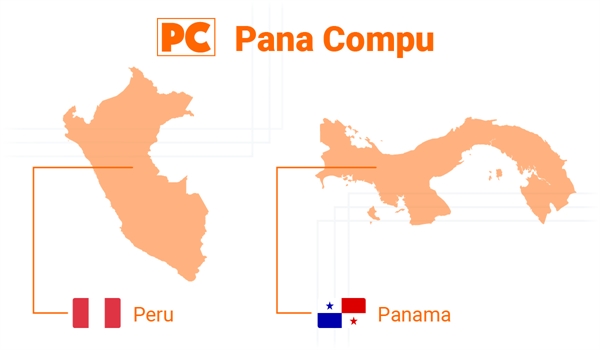
Where can you buy Desktop Computers in Panama?
In Panama, you can find technology products in department stores. Being physical stores, they allow you to see the equipment in person before buying. However, they may have limited units. To avoid this, we recommend buying at an online store like Pana Compu. It is one of the most popular technology stores, offering a wide variety of desktop computer models in Panama from brands like Dell, HP, Lenovo, and ASUS. The store offers fast shipping and important promotions. Some people also choose to buy on Amazon or eBay and send the product to Panama through international shipping services. In these cases, it is important to consider taxes and freight costs.
Where can you buy Desktop Computers in Peru?
In Peru, there are popular platforms that offer a wide variety of models, some new and others refurbished, like Linio or MercadoLibre, which also allow comparing prices among different sellers and searching for financing options. However, before buying, you should verify the recommendations and ensure that the seller is legitimate to avoid fraud. The best option for buying a desktop computer in Peru is to buy from an official store like Pana Compu, recognized by brands and ensuring valid nationwide warranty.
In summary: What Should You Know Before Buying a Computer?
Before buying a desktop computer, it is essential to define what you will primarily use it for. This aspect will guide all your decisions, from the processor you choose to the amount of RAM. Everyday and basic tasks, like browsing the internet or working with documents, can be covered with a mid-range computer, while for design work, video editing, or gaming, it is better to opt for a device with a powerful processor and dedicated graphics card.
Specifications like the processor, RAM, and storage are vital for the performance of the computer. A mid-range processor, such as an Intel Core i5 or AMD Ryzen 5, is a good choice for those looking for a balance between cost and performance. In terms of storage, consider a combination of SSD for speed and HDD for additional capacity. On the other hand, if the computer is for gaming or advanced graphic editing, look for one with a powerful graphics card, as it makes a significant difference in these tasks.
It is also important to decide between a traditional desktop computer or an All-in-One (AIO). Conventional desktop computers are generally easier to upgrade and offer better power/price ratios. However, if you prefer a configuration with fewer cables and greater portability, AIOs can be an excellent option, although they limit upgrade options.
Another aspect to consider is the brand of the computer. Reliable brands like Dell, HP, Lenovo, and ASUS not only offer warranty and technical support in several Latin American countries, but also provide proven durability and performance. This is key to a purchase that represents a good long-term investment. Additionally, evaluate the accessories you will need, such as monitor, keyboard, mouse, and power backup systems, as these will complete your user experience and help protect your investment.
Comments
All opinions are of our customers friends. Join the conversation!
No comments yet... Be the first!