Review: Logitech MX Keys
Do you want to buy the Logitech MX Keys keyboard? There are many keyboards in Latin America with different prices and unique features, so with our technical team at Pana Compu, we have written this blog to show you a detailed review of Logitech's MX Keys keyboard.

To review this keyboard, we considered its design, features, configuration software, and, of course, its price. If you’re searching for the ideal keyboard and want to learn more about how to choose the best one for your needs, we invite you to check out our article How to Choose a Keyboard for Your Computer? After reading this review, if you’re interested in purchasing the MX Keys or checking its price on Pana Compu, you can find it in the keyboards section or go directly to the page for either of its two versions: MX Keys in Spanish and MX Keys in English. Additionally, we’ve included a summary video about the MX Keys below for your convenience, in case you prefer watching the video.
Logitech MX Keys
The Logitech MX Keys is a completely wireless keyboard that has won multiple awards for its design focused on improving productivity for professionals such as designers, programmers, and other specialized jobs. This is one of the standout keyboards for those looking for a reliable, comfortable product with intelligent functionalities. Although its price might seem high compared to more basic keyboards, the quality and durability that the MX Keys offers completely justify it.

Features of the Logitech MX Keys Keyboard
The MX series from Logitech includes the best products for professional use, and the MX Keys is no exception; every detail from its keys, its frame, and special functions makes it a unique work tool that will help you master your next project. Below, we give you more details about its features:
- Design and Build Quality: The Logitech MX Keys offers a sleek and minimalist design that combines functionality and aesthetics. Its body is made of anodized aluminum, giving it a premium feel and durability. The keys, which are chiclet-style, are concave and designed to fit the fingertips, enhancing accuracy and comfort while typing. The ergonomic design of the keyboard is intended for long working hours.
- Multi-Device Connectivity: This keyboard can connect to multiple devices via Bluetooth or using the included USB receiver. This flexibility allows you to quickly switch between up to three different devices with just the press of a button, making it ideal for those who work with multiple operating systems like Windows, macOS, Linux, iOS, and Android.
- Long-Lasting Battery: According to Logitech, the battery can last up to five months on a single charge if used without backlighting. If you use the backlighting regularly, the duration reduces to about 10 days, which is still considerable.
- Customizable Function Keys: Some keys can be customized for shortcuts or specific actions through the Logitech Options software.
- Silent Typing: The keys are designed to provide a silent typing experience, which is ideal for shared work environments.
- Smart Illumination: It features proximity sensors that detect your hands and cause the keyboard to light up as you bring your fingers close without even touching it. The backlighting of the keys dims when you move away from the keyboard, thus saving energy to be ready in your moments of inspiration. The backlighting intensity automatically adapts to ambient lighting conditions. It can also be set manually.
Is the Logitech MX Keys Suitable for Working from Home?
The Logitech MX Keys is highly suitable for working from home due to its comfort-focused design, features that enhance efficiency, and a build that ensures durability and ease of use in everyday tasks. It is a solid investment for any professional looking to improve their remote work experience. The MX Keys design promotes a more natural posture of the hands and wrists, reducing fatigue during long work hours. The adjustable backlighting is perfect for working in any lighting condition, even in low-light environments. Whether for programming, writing, designing, or any office task, the MX Keys adapts to diverse work needs, making transitions between tasks seamless.
What are the Differences Between the MX Keys and the MX Keys Mini?
The Logitech MX Keys is a full-size keyboard that includes a numeric keypad and navigation keys (like Home, End, Page Up/Down). In contrast, the MX Keys Mini is a more compact version (75% the size), without the numeric keypad and with some additional function keys such as the emoji key, dictation, and mute/reactivate microphone. Its design is more minimalist and made to be portable. Both can connect via Bluetooth and are compatible with up to three devices, and both have backlighting, but battery behavior and management may differ slightly. The MX Keys Mini is designed to be more portable for users who prefer a smaller keyboard or need to save space on their desk.
Technical Specifications of the Logitech MX Keys Keyboard

If you want to know more details about its technical specifications, our team has compiled the most important ones in the following list:
Connection Type and Compatibility:
It can connect to devices like laptops, tablets, and phones in two ways, via the included USB adapter or via Bluetooth. You can pair it with up to 3 devices simultaneously and switch between them by pressing just one button thanks to the easy switch function. Additionally, it has a wireless range of 10 meters. The Logitech MX Keys is compatible with a wide variety of operating systems like Windows, macOS, Linux, iOS, and Android. Thus, the MX Keys simplifies the process of switching between a wide variety of devices without any issues.
Dimensions:
It has a length of 131.6mm, a width of 430.2mm, a height of 20.5mm, and a weight of 810g. This makes it a keyboard suitable for keeping in one place.
Backlighting:
It features white LED key illumination. It has a proximity sensor to activate backlighting when hands approach. It also has automatic adjustment of the backlighting based on ambient light.

Battery:
It has a rechargeable battery via USB type C, and it can be used even while charging. With a full charge, the MX Keys lasts a minimum of 10 days with the backlighting always on or up to 150 days with the backlighting turned off (the battery life depends on usage). The keyboard charges via a USB-C port, and a full charge takes about 4 hours. Additionally, the MX Keys can continue operating while connected to the charging cable, preventing interruptions in your work.
Configuration Software
You can download the “Logitech Options” software from Logitech’s official page, which will allow you to make different adjustments to have the greatest comfort and versatility when performing your daily tasks.
Assign Functions
You can customize the function keys to assign specific commands to each program. For instance, you can make the volume up and down keys work for copy and paste in Photoshop, and when you're in another program, they function normally.
Logitech Flow
If you use multiple devices at the same time, devices from the MX series have the "FLOW" function, which allows the MX Keys to copy files on one PC and paste them on another device with Logitech FLOW installed. To make the most of this feature, we recommend combining it with the MX Master 3 mouse. At the end of this blog, we provide a link to a review of this mouse.
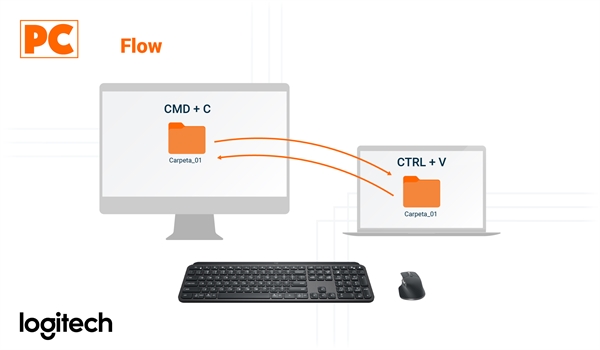
What Are the Advantages and Disadvantages of the Logitech MX Keys Keyboard?
If you are wondering, what makes the Logitech MX Keys keyboard different from other keyboards? We would like to highlight the most notable and less notable points that make it much more than just a keyboard and turn it into a work tool:
Advantages:
- Quiet and Smooth Keys: As a membrane keyboard that provides greater stability in the keys, it reduces noise and optimizes responsiveness. The keys have a premium finish that makes your typing experience more satisfying and smooth.
- Smart Backlighting: Automatic backlighting is a standout feature of the MX Keys. The lights turn on when hands approach and adjust automatically based on ambient light, optimizing both visibility and battery life.
- Customizable Software: The Logitech Options software allows you to customize keys and shortcuts, which improves productivity according to your needs. From adjusting functions to creating custom commands, this keyboard is highly adaptable.
- Smooth and Silent Typing Experience: Unlike mechanical keyboards, the MX Keys offers a silent yet precise typing experience. This makes it an excellent choice for shared work environments or for those who prefer to type without sound distractions.
- Made for Productivity: The MX Keys is not a keyboard designed for gamers; it is a work tool for professionals with specialized workflows who need to customize commands within the applications they use, allowing them to unleash their capacity to create and bring their ideas to life.
- Multi-Device Compatibility (3 devices at once): If you need it, you can pair the MX Keys with up to 3 devices at the same time. This allows you to access the files you need on any of your devices without interruptions with just one button, and to take it further, you can combine it with the Flow function. This is also ideal for users who manage multiple platforms like Windows, macOS, or even Linux.
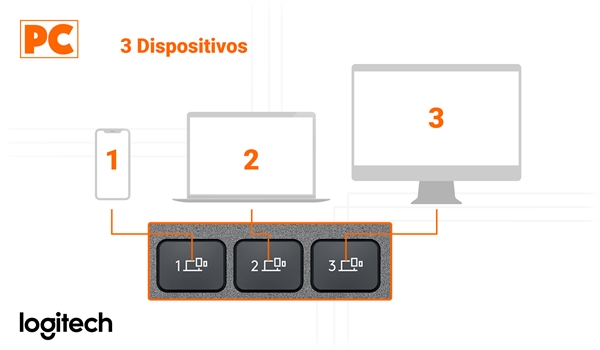
Disadvantages:
- High Price: Although the Logitech MX Keys offers great value for its premium features, its price can be high compared to more basic keyboards. This puts it out of reach for those looking for economical options.
- Not Mechanical: While its typing experience is excellent, those who prefer the tactile feedback of a mechanical keyboard may find that the MX Keys does not offer the same feedback sensation. Mechanical keyboards remain a favorite option for certain professionals, such as gamers or advanced programmers.
- Non-Adjustable Tilt Angle: The MX Keys has a fixed tilt design. While its ergonomics are adequate for most users, those who prefer to adjust the keyboard's angle for a specific posture may miss this feature.
- Non-Customizable Illumination: Although the backlighting is smart and adjustable, it is only available in white. This may be a drawback for those who prefer keyboards with customizable lighting options or in different colors.
Complement Setup with a Mouse
If you want to take your productivity to the next level, consider the Logitech MX Keys to work excellently with the Logitech MX Master 3. This mouse is designed to provide comfort and functionality, optimizing your workflow. Together, these devices offer an ideal setup for daily tasks and long work days. For more information on the MX Master 3 and how it can benefit you, check out our blog Review: Logitech MX Master 3 Mouse.
What Are the Differences Between the MX Keys and Other Wireless Keyboards?
The Logitech MX Keys keyboard is recognized for its features, software, and user experience, positioning it as one of the best keyboards in the professional market. But how does it compare with other models? Here is a list of its direct competitors:
Logitech MX Keys vs. Apple Magic
One of the main differences is the smart backlighting with proximity sensors that the MX Keys has, while the Magic lacks backlighting, which can be a disadvantage in low-light environments. The MX Keys is compatible with multiple operating systems (Windows, macOS, Linux, iOS, Android), while the Apple Magic is primarily optimized for macOS and iOS. This makes the MX Keys a more versatile option if you work with multiple devices across different platforms. Additionally, the Apple Magic is slightly more expensive than the MX Keys but does not offer the same range of features, such as backlighting or multi-device compatibility.
Logitech MX Keys vs. Microsoft Surface
The MX Keys allows easy switching between three devices with the Easy-Switch feature, while the Surface keyboard connects to only one device at a time. This may be a limitation if you work with multiple devices simultaneously. Both keyboards have excellent battery life, but the MX Keys offers more customization options through the Logitech Options software, enhancing the overall experience. The Surface is lighter, but the MX Keys feels more robust and steady on the desk.
Logitech MX Keys vs. Other Wireless Gaming Keyboards
While keyboards like those from Razer or Corsair may offer mechanical switches and RGB customization, the MX Keys focuses on productivity and the office experience with a more understated and professional design. The MX Keys provides a smoother and quieter typing experience thanks to its membrane mechanism and concave keys, whereas gaming keyboards in a similar price range typically offer mechanical switches.
In summary: Why Should You Buy the Logitech MX Keys Keyboard?
The main reason you should consider acquiring this keyboard is its customization options; whether you use office or editing programs, this keyboard will allow you to increase your productivity and streamline your workflow. The Logitech MX Keys is the ideal choice for professionals looking to enhance their productivity with a premium and versatile keyboard. It is an outstanding and intelligent option for anyone looking for a high-quality keyboard that offers a smooth, silent, and efficient typing experience. Furthermore, you can use it on more than one device at a time and transfer files between them.
Although it may be more expensive than other office keyboards, the features and quality offered justify the investment for users seeking high-performance and durability. If you have any questions, you can write to our customer service team, and they will help you with any doubts you have about this keyboard or help you choose the right keyboard for you.
Comments
All opinions are of our customers friends. Join the conversation!
No comments yet... Be the first!