How to Choose the Perfect Internal Storage Device?
Choosing the right internal storage is a crucial decision to ensure the performance and capacity of your computer. Whether you are looking for speed to improve your system's response time or greater capacity to store files and applications, knowing the differences between SSDs and HDDs, as well as the available capacities, is key.
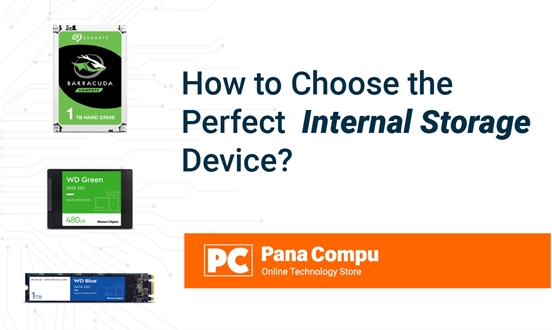
In this blog, we will help you understand the different types of storage, how to calculate the cost per gigabyte, and what key factors to consider when making your purchase so that you can make the most informed decision possible.
What are the types of Internal Storage?
When choosing internal storage for your device, whether an HDD (Hard Disk Drive) or an SSD (Solid State Drive), there are several crucial factors you need to keep in mind. One is to know the difference between the types of internal storage:
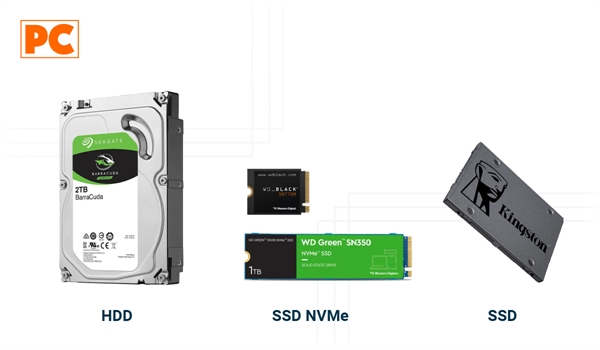
What is an HDD?
HDDs (Hard Disk Drives) are a type of storage that uses a rotating magnetic disk to store data, making them an economical option with greater storage capacity. They are ideal for those who need to store large amounts of multimedia files, such as photos, videos, or massive backups. However, their speed is significantly slower compared to SSDs, which can result in inferior performance in applications that require fast data access. As a disadvantage, they are more susceptible to damage from shocks due to moving parts.
What is an SSD?
SSDs (Solid State Drives) are a type of storage that uses flash memory to store data, meaning they have no moving parts. This allows them to read and write information much faster than HDDs. This translates to faster load times, better system performance, and greater durability due to the lack of mechanical parts. Although SSD prices have dropped significantly in recent years, they are still more expensive per gigabyte compared to HDDs.
Which is better, an SSD or an HDD?
The choice between an SSD and an HDD depends on your needs. If you need speed and durability, go for an SSD. If you prefer larger storage capacity at a lower cost, an HDD is the ideal option. SSDs are secure and durable, but since their cost per gigabyte is higher, some users opt to use a combination of SSD for the operating system and main applications, and an HDD for mass file storage.
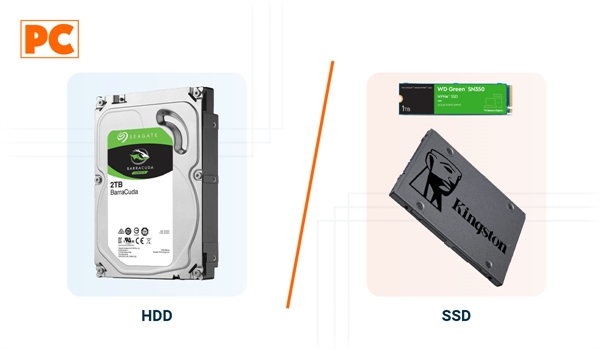
Can you combine an SSD and an HDD in the same device?
Yes, both can be combined. This is an option that many users choose as it combines the best of both worlds: an SSD for the operating system and applications that require speed, and an HDD for long-term data storage. This allows you to maximize performance and capacity without incurring high storage costs. Before doing so, you should check that your device is compatible with both types of storage at the same time.
Is a SATA SSD or an NVMe SSD better?
An NVMe SSD offers superior performance in terms of read and write speeds compared to a SATA SSD, thanks to its connection through PCIe, which allows it to handle data-intensive tasks much more efficiently. It is the ideal choice for professionals and gamers who need the maximum performance for demanding applications, such as high-resolution video editing, software development, and next-gen gaming.
On the other hand, a SATA SSD is a significant improvement over traditional HDDs and is sufficient for average users looking to enhance the overall speed of their computer, such as system boot-up and loading everyday applications. Although it does not reach the speeds of an NVMe, it is more affordable and offers wider compatibility with older devices, making it an economical and practical option for general upgrades.
Can an HDD be faster than an SSD?
Under normal operating conditions and comparing current models of consumer and enterprise HDDs and SSDs, an HDD will not be faster than an SSD in terms of sequential or random read/write speeds, access time, or latency. The speed of an HDD primarily depends on the rotational speed of the disks (platters) inside the device. The most common models operate at 5400 RPM or 7200 RPM. Meanwhile, SSDs have no mechanical parts, which allows them to be significantly faster. Depending on the type of SSD, it will have a certain read/write speed. Here are the speeds:
- 5400 RPM HDD: Data transfer speed between 80 MB/s and 100 MB/s.
- 7200 RPM HDD: Speed between 120 MB/s and 160 MB/s, with some faster models approaching 200 MB/s.
- 10,000 RPM HDD: 10,000 RPM HDDs can reach sequential read and write speeds of around 140 to 200 MB/s.
- 15,000 RPM HDD: These disks can achieve sequential read and write speeds in the range of 180 to 250 MB/s.
- SATA SSD: Read/write speeds from 250 MB/s to 550 MB/s.
- NVMe SSD: These units connect via the PCIe bus, and their transfer speeds vary between 1500 MB/s and more than 7000 MB/s in high-end models.
What are the key factors to consider before buying Internal Storage?
When choosing the right internal storage, it is crucial to consider the type of device you will be using, whether it is a desktop or laptop. The storage capacity and speed can significantly influence the overall performance of the system. If you are considering purchasing a new computer or laptop, we invite you to check out our articles What Should You Know Before Buying a Computer? and What Should You Know Before Buying a Laptop? for valuable information that will help you make an informed decision about your purchase. When purchasing internal storage, you should evaluate several key factors to make an informed decision that fits your needs. Here are the most important factors to consider:
What will be the main use of the Storage?
The specific use you will give to the storage also influences the choice. If you need speed to boot the operating system and work with heavy applications, an SSD is the best option. If, on the other hand, you need to store large amounts of data, an HDD might be more efficient from an economic standpoint.
- Daily and office use: A moderately sized SSD might be ideal.
- Gaming: SSD in SATA or NVMe format to reduce load times
- Professional (video editing, graphic design): High capacity and high speed, probably a high-end NVMe SSD.
What will be the Speed of the Storage?
Speed is one of the biggest differentiators between types of storage. SSDs excel in terms of speed, with shorter boot times and application load times, as they don't rely on mechanical parts. This makes them ideal for data-intensive tasks such as video editing, gaming, or simply improving system smoothness. If your priority is performance, an SSD is the most appropriate option. Its ability to perform tasks like booting the operating system and loading applications more quickly is invaluable in situations requiring high productivity or multimedia editing. SSDs far surpass HDDs in this aspect.
What will be the Capacity of the Storage?
The first aspect to consider is how much storage you need. This will depend on your use, whether to store large libraries of photos, videos or multimedia files, or to maintain the operating system and lighter applications. Determine how much data you can store. For general use, a 256 GB to 512 GB SSD may be sufficient, but for gaming, video editing, or storing large amounts of data, opt for 1 TB or more. HDDs remain an excellent option if you need high capacity at a low cost. However, SSDs typically offer lower capacity, but their efficiency in handling files makes them ideal for the operating system and main programs. A 1TB - 4TB or more HDD could be ideal.
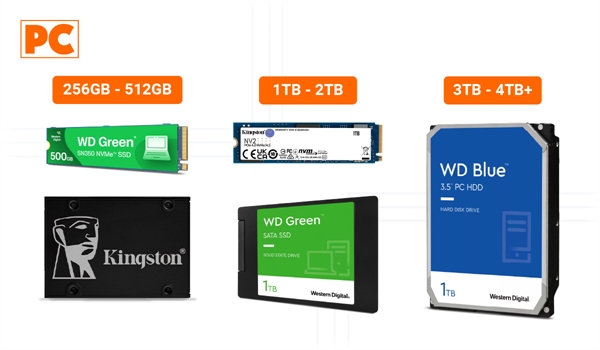
What will be the Durability of the Storage?
Since SSDs have no moving parts, they are much more durable than HDDs. If you frequently transport your device or need greater resistance to shocks and vibrations, an SSD is the best choice. However, HDDs remain reliable for long-term storage solutions where the device won't be moved much. SSDs tend to be more resistant to shocks and vibrations. On the other hand, if you choose an HDD, consider its failure rate and warranty.
Is the equipment compatible with your device?
Before acquiring internal storage, make sure it is compatible with your system. This includes checking the interfaces supported by your motherboard (SATA, PCIe for NVMe SSDs) and ensuring you have physical space to install the new device.
What is the relationship between storage and RAM?
When choosing the ideal internal storage for your device, you should not forget to consider RAM, as both are essential to the overall performance of your computer. RAM determines how many tasks your system can handle simultaneously, while storage is responsible for saving your files and programs. To better understand how RAM affects your computer's performance and how to select the right one, we invite you to read our article What Should You Know Before Buying RAM? This will help you make more informed and balanced decisions about your system configuration.
How to calculate the cost per Gigabyte?
Calculating the cost per gigabyte is a simple process that allows you to compare the price of storage across different devices, such as SSDs or HDDs, to determine which offers better value relative to its capacity.
The formula would be:
Cost per Gigabyte = Device Price / Total Capacity in GB
So, the steps to calculate are as follows:
- Obtain the device price: Check the current price of the SSD or HDD you are considering.
- Storage capacity: Make sure you know the total capacity of the device in gigabytes (GB). For example, if it is a 1 Terabyte (TB) disk, remember that 1 TB equals 1024 GB.
- Divide the price by the capacity: Apply the formula to get the cost per gigabyte.
Example, imagine you are comparing two units:
- Case 1 - A 512 GB SSD at a price of 80 dollars: In this case, we must divide 80 dollars / 512 GB. That gives you an approximate of 0.156 dollars (15.6 cents) per GB.
- Case 2 - A 1TB HDD at a price of 50 dollars: In this case, we must divide 50 dollars / 1024 GB. That gives you an approximate of 0.049 dollars (4.9 cents) per GB.
In this case, the HDD offers a lower cost per gigabyte, meaning it is more economical in terms of total storage, although the SSD may offer better performance. This calculation will help you evaluate if you are getting the best value according to your needs and budget.
Can you convert Internal Storage to External Storage?
Converting internal storage into external storage is a fairly straightforward process, and there are some common ways to do it, depending on the type of device you have (HDD or SSD) and the intended use. One popular way to convert an internal hard drive or SSD into an external one is to use an external enclosure designed for these devices. These enclosures allow you to connect the drive via a USB port, turning it into portable external storage. Just take into account the type of enclosure you need.
Keep in mind that the speed will depend on the type of drive and the USB interface used. USB 3.0 or higher offers the best speeds for SSD drives. Note that some 3.5-inch hard drives require an external power source, while 2.5-inch drives and SSDs typically power directly from the USB port.

What is the best storage for Servers?
When it comes to internal storage for servers, the requirements for performance, capacity, and reliability are more critical than in personal systems. Servers require storage that efficiently handles large volumes of data with high availability. Traditional mechanical hard drives (HDDs) of high capacity are common in mass storage environments, but NVMe SSDs are gaining ground due to their speed and reliability. Server disks are designed for 24/7 operations, with technologies such as RAID (redundant array of independent disks) to protect data against failures:
- NVMe SSD: For applications that require high speed and low latency, such as databases, virtualization, and big data processing, NVMe SSDs are currently the best on the market.
- SATA SSD: While not as fast as NVMe, SATA SSDs are an excellent option for improving performance over traditional HDDs at a more accessible cost.
- SAS HDDs: For applications that need high storage capacity and where speed is not as critical, but a certain level of performance and reliability is still required (like in file servers, backup, and streaming applications), SAS hard drives remain an option.
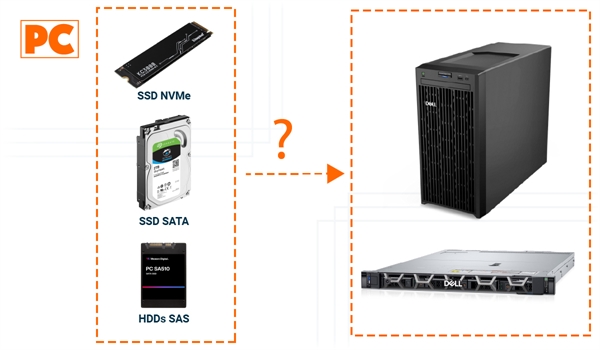
What is the best storage for NVRs or DVRs?
In the case of surveillance cameras and professional cameras, the capacity and durability of storage are also vital. Here, specialized HDDs are commonly used, such as those from the WD Purple or Seagate SkyHawk lines, which are optimized for 24/7 video recording and managing multiple simultaneous recording streams without data loss. When selecting the best storage for video recording systems like NVRs (Network Video Recorders) or DVRs (Digital Video Recorders), there are several factors to consider:
- Capacity: Depending on the number of cameras, recording resolution, and how long you want to keep the recordings, you will need a hard drive with adequate capacity. For many systems, drives between 1TB to 10TB or more are common.
- Durability and Use: Hard drives specifically designed for surveillance are the best option. These are built to run 24/7, unlike regular PC hard drives.
- Compatibility: Ensure the hard drive is compatible with your NVR or DVR. Some systems may have limitations on the maximum disk size they can handle.
Where can you buy Internal Storage in Latin America?
In Latin America, you can purchase internal storage (like SSDs and hard drives) in various platforms both physically and online, depending on the country and your preferences. Buying from international online stores like Amazon can also be an option, especially if you’re looking for specific models or state-of-the-art products, although you must consider import costs and potential longer wait times.
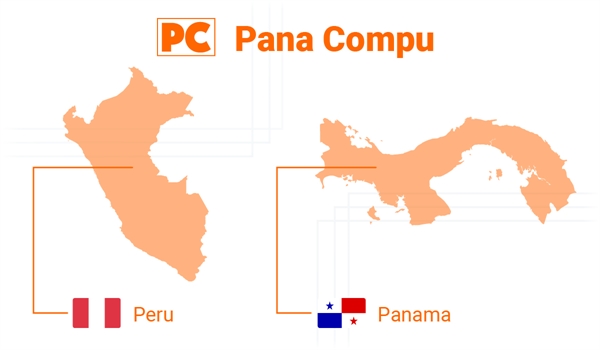
Where can you buy Internal Storage in Peru?
Internal Storage in Peru can be purchased at various physical and online stores. You can also find storage products in department stores in Lima that frequently offer promotions. However, the best option is to buy your storage from a reputable place that has valid brand warranty, like Pana Compu, which offers nationwide shipping and local warranty in the country. Mercado Libre is another option where different sellers offer products, although it is important to check the seller's reputation to ensure that the products are new and come with a warranty, as this is very important when buying any component.
Where can you buy Internal Storage in Panama?
You can buy internal storage in Panama on the Pana Compu website, which offers a wide variety of SSDs and hard drives with quick delivery and exclusive promotions. You can also purchase from department stores in Panama City and from international stores like Amazon, although for this option you should consider the long wait times and taxes. Remember that it is always recommended to compare prices, read reviews, and consider the seller or store's reputation before deciding.
In summary: How to Choose the Perfect Internal Storage for You?
The difference between hard disk drives and solid state drives lies in the technology used to store and read your data. When choosing internal storage, you should consider your speed, capacity, and budget needs. For an optimal balance between performance and storage, you can choose an SSD as the primary unit and an HDD as a secondary unit for large files and backups. If budget is not a restriction, an SSD is the best you can get for tasks that require high speed. As always, your needs will determine what type of storage will work best for you. With this information, you will be better prepared to choose the appropriate storage for your device, optimizing both performance and capacity without compromising your budget.
Comments
All opinions are of our customers friends. Join the conversation!
No comments yet... Be the first!